Some times when we try to install a new device on a system Windows display a message that the device is already installed or the resources are used by another device, which is not shown in Device Manager even if we select “Show Hidden Devices” from the “View” menu.
The following screen shot is from the installation of a Network Card.
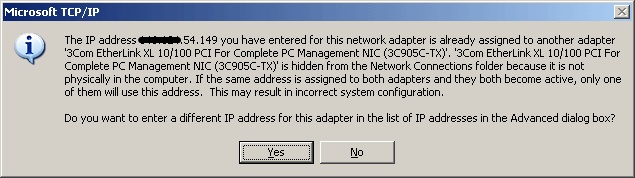
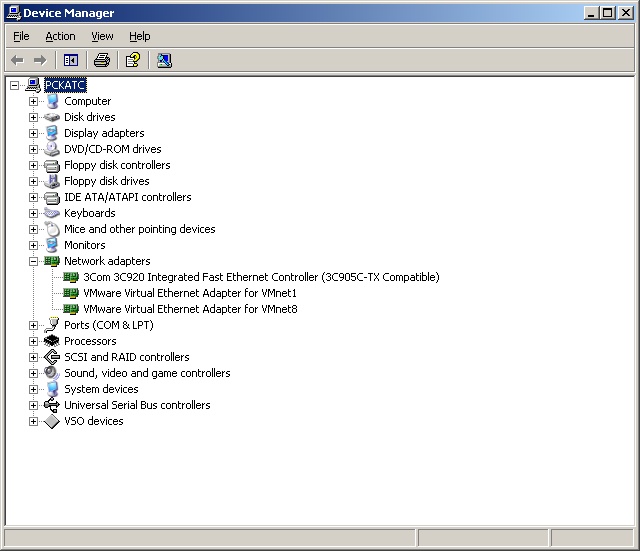
Following the steps bellow we can force our system to display this device in Device Manager. Then we will be able to remove it without using registry tricks.
Right click on My Computer and select Properties.
On the Advanced TAB select Environment Variables.
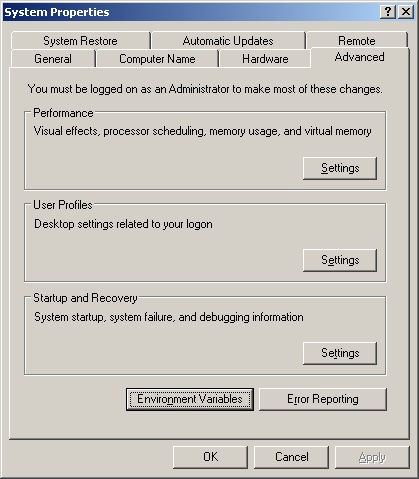
Click New in the System variables and add the variable “devmgr_show_nonpresent_devices” without quotes. Give this variable the value “1” and click OK and OK, as in the following Screenshot.
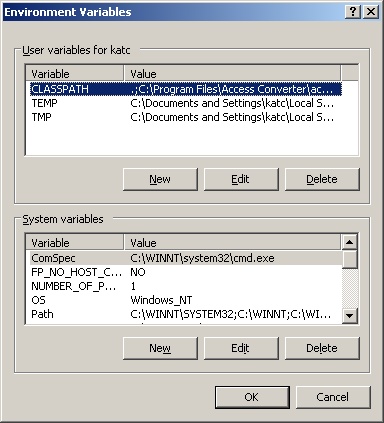
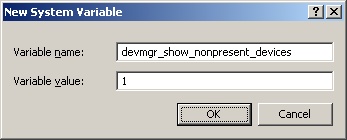
Now go again in Device Manager, select “Show Hidden Devices” from the View menu. Now the appearance is different and all the devices are visible as in the following screenshot. The nonexistent (phantom) devices are shown grayed out.
NOTE: In Windows 2000 a reboot is needed before opening “Device Manager”
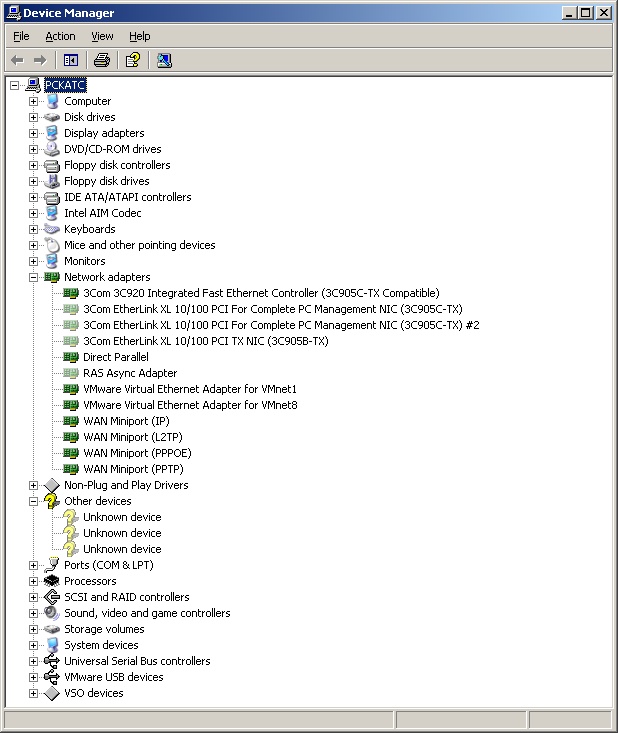
Remove the appropriate device, reboot and leave Windows to detect the right device.








